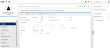Significant Dates
This screen contains key dates stored on an employee's record. If a date is changed on this screen, it is automatically reflected wherever else the date field appears in the system.
(Hover over with your mouse to see the sample image in full size.)
Prerequisites
- No prerequisites
Rules and Guidelines
- No rules or guidelines
Field Information
This is the date that the employee joined the company (Format: 'DDMMYYYY').
This field displays the employee's length of service based on the Date of Joining.
This field displays the employee's length of service based on the Date of Joining.
If the employee started with the organisation prior to the date of joining, you can enter the employee's original start date (Format: 'DDMMYYYY'), in this field.
This field displays the employee's length of service based on their Continuous Service Date, if present.
This field displays the employee's length of service based on their Continuous Service Date, if present.
This field displays the current employment status, e.g. current employee, starter, excluded, leaver etc. The Status field on the Significant Dates screen is the only place where an employee can be made an 'L' Leaver. The options available include:
| Code | Description |
|---|---|
|
BLANK (Current Employee) |
This means that employee will be paid in the current period. |
| S (Starter) |
The employee is starting with the company during the current pay period. An 'S' will default in for new starters when entered via HIRE or New Starter. It must not be changed when adding a new employee. When the payroll is advanced to the next period the status will automatically be set to BLANK, denoting current employee status. |
| E (Excluded from payroll) |
Exclude an employee from payment. The number of periods to exclude the employee must also be entered. The employee will not be processed for payment until the status is either changed to Current (Blank) or the number of excluded periods is reduced to zero. |
| L (Leaver) |
When an employee is leaving or has left the company, a 'Leave Date' and 'Leave Period' must be entered. All leavers are printed on the payroll report in the period in which they are processed. Once the status of an employee is updated to 'Leaver' and then saved, the system will recalculate the Leaver's entitlements based on his or her Leave date and on the proration rule defined in Plan Rules. The value of the Leaver's Remaining Balance will be updated as well. Note that the system will accept a negative value as it will be used in the recovery of the holiday pay. |
| R (Reinstated) |
You wish to reinstate the employee within this current pay period. The leave date and period of leaving are reset to zero. All reinstatements are printed on the payroll report. WARNING: An employee must only be reinstated if they have been made a leaver in error and you are able to retrieve all parts of the P45 and they have not received any monies from another employment or any unemployment benefit. |
| N (Suspended) |
Used to suspend an employee for the current period only. When the payroll is advanced to the next pay period, the status will automatically be re-set to Current (Blank). |
This is the employee's date of leaving the payroll.
Choose a reason for the employee leaving from the pick list. Additional leave reasons can be added by using the edit function within the drop down.
Leave reason 99 is a pre-defined code for use when an employee has died in service. This entry will notify HMRC of the circumstances via the necessary flag on the P45 Full Payment Submission record and suppresses the P45 print.
Enter the period number in which the employee left the company. A valid period number must be entered if 'Status' is set to 'Leaver (L).' The default entry is the current tax period. You cannot go outside of the current tax year, i.e. in April you must enter Period 1 and not Period 12.
If the employee left in a prior period (within the same tax year) and has not been paid since the user can enter a previous period tax period which will be printed on the employees P45.
Leaver check: It is strongly recommended that you thoroughly check leaver details shown on the preview reports to ensure that the entries have been processed as you intend.
This field is available to review /edit the employee's Date of Birth. This field is mandatory.
This field displays the employee's age and is derived from the Date of Birth.